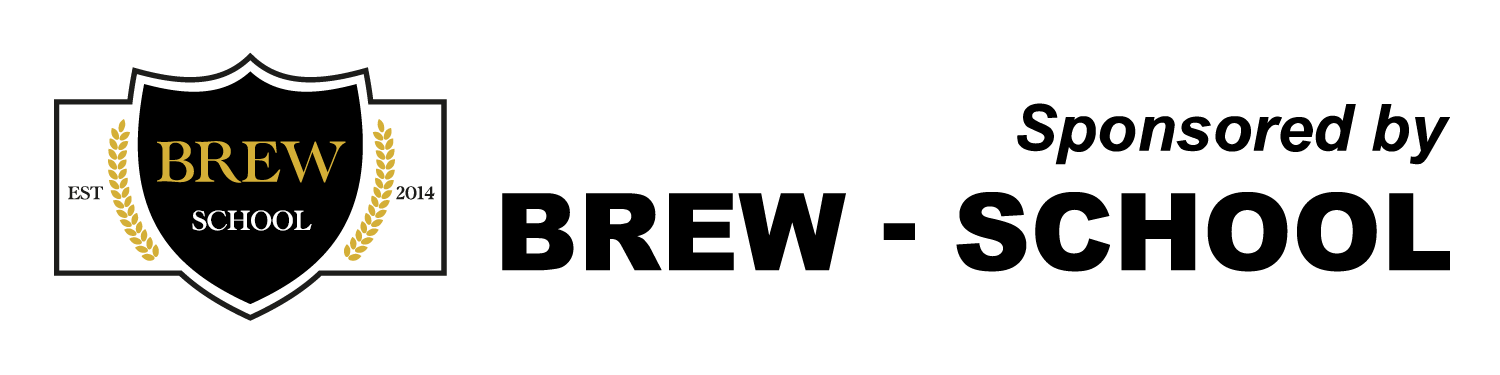Labels / templates
-
BenB
Labels / templates
Short of going for some Grogtags from the states has anyone got a foolproof guide to making labels? I've found some peelable labels and I've got access to a colour laser printer so you would imagine I just have to create a picture in paint and paste it into Word which would do the rest.
Oh no....
It wants to put text boxes (I don't need any). It keeps on inserting "next record" above my picture, I've got to tell it whether to put the image behind or in front of text I don't have.
Anyone?
I think at this rate I'll get one of those white window pens and just write the name of the flipping bear on it...
Oh no....
It wants to put text boxes (I don't need any). It keeps on inserting "next record" above my picture, I've got to tell it whether to put the image behind or in front of text I don't have.
Anyone?
I think at this rate I'll get one of those white window pens and just write the name of the flipping bear on it...
-
Exiled Bradfordian
Re: Labels / templates
How many labels on your sheet? Personally I'd try to forget the pre prepared word template and just create a new a4 document. Create a table of however many labels are on the sheet (e.g if you have eight arranged 2x4 create a 2x4 table). Use the Enter key to make the labels fit the whole page equally. Remove borders. Take your picture from Paint or wherever, paste it into Word, right click on it, select text wrapping, in front of text. Position within one of your boxes, Ctrl+D, position within the next box, repeat. It may take some trial and error to get the table in exactly the right place for your labels but once you get it bang on then you have your template for going forward.
Or just scrawl a letter on the lid with permanent marker like I do.
Or just scrawl a letter on the lid with permanent marker like I do.
-
NorthEastBrewer
- Steady Drinker
- Posts: 66
- Joined: Tue Jan 22, 2013 6:07 pm
- Location: Newcastle upon Tyne, UK
Re: Labels / templates
There is always: https://www.beerlabelizer.com/
-
edonald774
Re: Labels / templates
you could try some free software for making them.
http://www.eliapplebydonald.co.uk/blog/ ... made-beer/
http://www.eliapplebydonald.co.uk/blog/ ... brew-beer/
http://www.eliapplebydonald.co.uk/blog/ ... made-beer/
http://www.eliapplebydonald.co.uk/blog/ ... brew-beer/
Re: Labels / templates
Would love to get a better print image on my labels than the usual white paper. Tried using hairspray on them and it was only a bit better. Anybody discover any better type of paper that makes a good image. 
Deos miscendarum discipule
http://www.nationalhomebrewclub.ie
http://www.nationalhomebrewclub.ie
Re: Labels / templates
Printing onto labels can be a pain although, once you break through the barrier of setting up an appropriate template, it should be easier for future batches.
Personally, I print onto regular and then fix to the bottles with milk. Works like magic and comes off easily with a quick soak once I've drunk the contents and am ready to prepare the bottle for reuse. It might be worth having a thought about that end of the process before you print off too many sticky labels, although I doubt they'll be such a challenge as many of the commercial labels.
Wulf
Personally, I print onto regular and then fix to the bottles with milk. Works like magic and comes off easily with a quick soak once I've drunk the contents and am ready to prepare the bottle for reuse. It might be worth having a thought about that end of the process before you print off too many sticky labels, although I doubt they'll be such a challenge as many of the commercial labels.
Wulf
-
BenB
Re: Labels / templates
Yes, I've always milk'd them before. But I fancied something a wee bit easier and fridge proof (I find milk comes off almost too easily).
I've happened upon http://uk.onlinelabels.com/
who not only sell labels they have an online flash based tool for designing them which looks good. Had a quick play and it seems to be spot on. We shall see. The only downside is the beer bottle labels they sell don't have gaps between them in the horizontal plane so alignment has to be spot on and / or you have to have the top and the bottom of the label being the same (e.g. a plain background).
I've happened upon http://uk.onlinelabels.com/
who not only sell labels they have an online flash based tool for designing them which looks good. Had a quick play and it seems to be spot on. We shall see. The only downside is the beer bottle labels they sell don't have gaps between them in the horizontal plane so alignment has to be spot on and / or you have to have the top and the bottom of the label being the same (e.g. a plain background).
-
edonald774
Re: Labels / templates
pritt stick works great too. It comes off easily with hot water but is fine for things like condensation (where Milk lets you down).
-
IronBlue
Re: Labels / templates
Printing the labels on a colour laser printer works very well - especially if you have a solid dark background colour which seems to make the labels more robust with the layer of toner. I use Avery style labels but get the cheap ones which cost peanuts (Labels4U etc...). I find the 8 labels per A4 perfect, and they are all a standard size.
What makes life easier is if you can get access to a reasonable drawing package, forget Word, PowerPoint is not too bad, but a dedicated drawing package will allow you to use coordinates and create one label in the right place and then copy it automatically to the other 7 locations:
I use CorelDraw. I create a single box the same size as the label (99.1 x 67.7) and put it in the right place (4.7 side margin, 13.1 top margin). Then you can do whatever you want within the box, I also use CorelPhotoPaint (Photoshop etc..) to edit jpgs for importing. Once you have finished your design you can use the transformations tool to copy it to the other locations (99.1+2.4 gap to the right, -67.7 down x3) Set the page background to the same colour as the label edges and you are done:


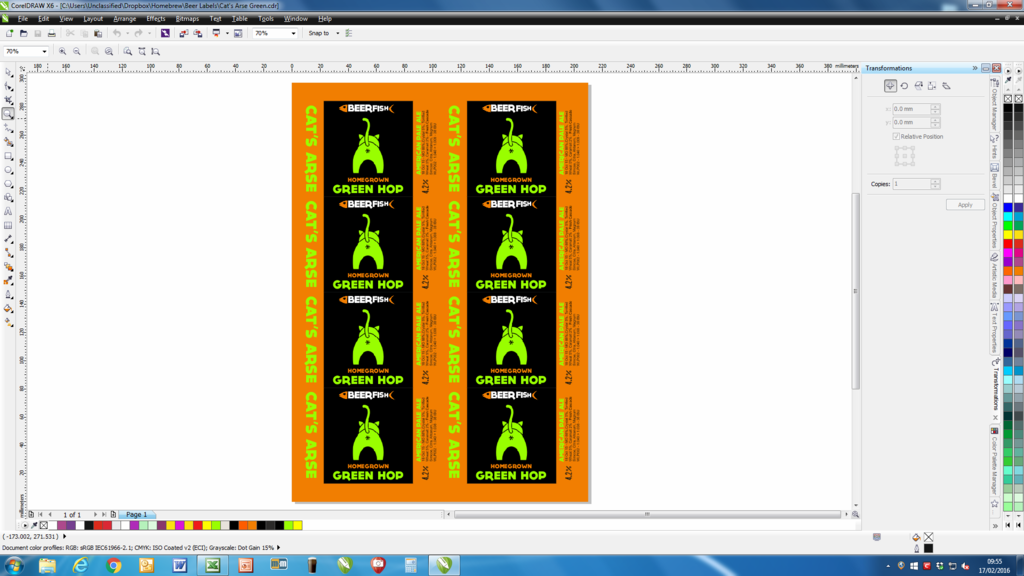
Print on the laser printer and it should be perfect, make sure you have any print settings set to 100% size:


What makes life easier is if you can get access to a reasonable drawing package, forget Word, PowerPoint is not too bad, but a dedicated drawing package will allow you to use coordinates and create one label in the right place and then copy it automatically to the other 7 locations:
I use CorelDraw. I create a single box the same size as the label (99.1 x 67.7) and put it in the right place (4.7 side margin, 13.1 top margin). Then you can do whatever you want within the box, I also use CorelPhotoPaint (Photoshop etc..) to edit jpgs for importing. Once you have finished your design you can use the transformations tool to copy it to the other locations (99.1+2.4 gap to the right, -67.7 down x3) Set the page background to the same colour as the label edges and you are done:


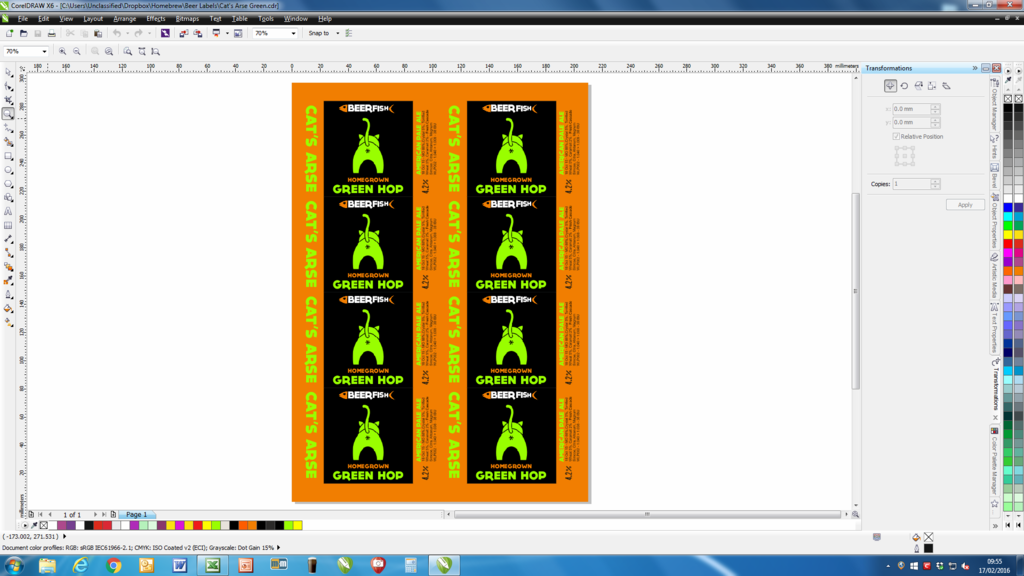
Print on the laser printer and it should be perfect, make sure you have any print settings set to 100% size:


-
BenB
Re: Labels / templates
Amazing- thanks for the info. We should stick this! V useful.
thanks again
thanks again